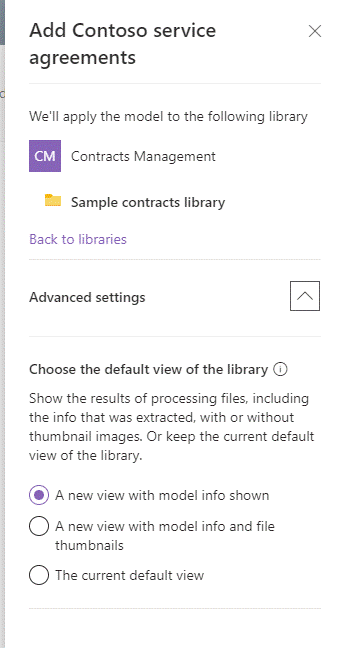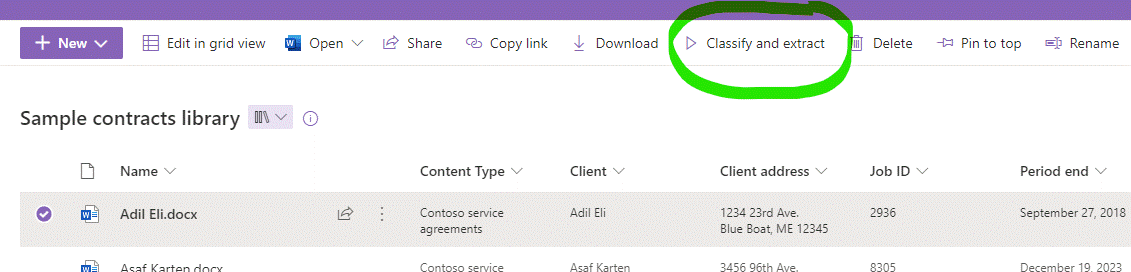How to setup a contract management solution with SharePoint Syntex
Managing and processing contracts are fundamental business processes for most organizations. In a past blog post, we shared an example contracts management solution using SharePoint and Power Automate. This solution uses SharePoint and Power Automate features included in most M365 licenses to create a contracts experience that works for most medium-size organizations.
However, if your organization deals with a large volume of contracts, and maybe has different types of contracts such as Contract Renewals, Support Agreements, and Statements of Work, another option is to layer SharePoint Syntex into the solution to save time and improve processes.
What is SharePoint Syntex?
SharePoint Syntex builds on and augments the content management features of SharePoint. If you’re already invested in metadata, content types and taxonomy, Syntex basically ‘super-charges’ those information architecture concepts.
Syntex uses artificial intelligence (AI) models to automatically extract metadata from unstructured files. Syntex reads documents, like contracts and pulls out the metadata, which is helpful to add to document libraries, views, and search. One of the major benefits of Syntex is that you’re minimizing how much metadata your employees need to enter manually, saving time and effort.
SharePoint Syntex does require a separate license. You need licenses for:
Applying a document understanding model to a library. (Note: Unlicensed users can create document understanding models but can't apply them to a document library.)
Creating a form processing model from a library
Uploading content to a library where a model is applied
Running a document understanding model on-demand
It’s likely that not everyone in your organization needs to have the Syntex license add-on. When planning for licenses, think about where you want to use Syntex processing to automate contracts, as well as other types of forms/documents commonly used in your organization. As a starting point for contracts, only the people that handle contracts need a license. At minimum, at the time of this writing, make sure that the administrator who applies the Syntex model, and staff who save contracts and update metadata have the Syntex licenses.
How does Syntex help with contract management?
SharePoint Syntex helps streamline contract management in 2 ways:
Automatically extracting metadata - A Syntex document model is trained to read contracts, and will extract metadata like the Vendor name, Vendor address, Contract End Date, Service Description, and Contract Amount automatically.
Content assembly – A new Syntex feature makes it easier to build new contracts based on ‘modern templates.’ This is helpful if you deal with multiple types of contracts such as non-disclosure agreements, service agreements, and statements of work and want it as easy as possible to create those documents based on fill-in fields.
In this blog post, we’ll cover the metadata extraction feature, and cover content assembly with ‘modern templates’ in a future article.
Steps to setup Syntex for contract management
The first step is to train the Syntex document model to know what a contract is and extract key metadata. The model is trained to extract information from an unstructured Word or PDF document like this:
An example of a semi-structured document (contract) for use with Syntex
Behind the scenes, the Syntex document understanding model is using Optical Character Recognition (OCR) technology to scan PDFs, images, or TIFF files to extract the metadata.
Note: We are creating a Syntex document understanding model for this example, and not a form processing model. Contracts are typically semi-structured Word or PDF documents – i.e. they follow a general template but can still have text variations throughout.
The very first thing you need to do after getting the licenses, is to go through the initial Syntex setup steps and create a Syntex Content Center if you haven’t done so already.
Plan Syntex Information Architecture
When planning the information architecture for Syntex models, you can use multiple Content Centers in the same tenant if needed.
Syntex also supports creating models directly from document libraries after the default Content Center is created. The result is a "Models" library in your existing site — so technically, users don’t need to know about the Content Centre to build models. This is an example of models as part of a Contracts team site:
Models library in a team site
In the default Content Centre you will see all the models created on a site level:
All the models listed in the Content Center
After the initial setup of the Content Center is complete, you’re ready to start training a document understanding model for contracts. To train the model, Syntex guides you through the basic four steps:
Steps for training a new document understanding Syntex model
Step 1: Gather examples
The first step is to gather at least 5 example files of contracts (positive examples) and documents that are not contracts (negative examples). In our experience, gathering at least 10 positive and negative files will give you better results with more opportunities to test the model throughout.
Save these example files in the Training Files library accessed through the Add Files button on the model homepage.
Tip: If you plan to create multiple models in the Content Center, group training files into folders.
Upload training files
Step 2: Create a classifier and explanation
Next, you create a classifier in Syntex by clicking the Train Classifier button which goes to the Models area:
Create a new classifier for a document understanding model
Definition: What is a classifier?
A classifier labels a document type, such as a Statement of Work document type. Classifiers are the foundation for creating a content type, and for the Syntex AI to identify and label matching documents.
You start training the model by paging through the example files you added and labelling each document as a positive or negative match. This sets up the classifier.
The next part of this step is to add one or more explanations to help Syntex find matching documents. An explanation is used here to help the model understand the document type.
Definition: What is an explanation?
An explanation helps the model understand how to recognize the document by giving Syntex clues to whether the document or metadata is relevant. For example, an explanation for contracts is if the words “Statement of Work” appears at the beginning of the document. Explanations are used most often with extractors to help Syntex identify where relevant metadata is in a document.
Under the Train tab, click New and Blank under the explanation area. In this example, we will create an explanation to help identify Statement of Work documents. Enter a name and choose Phrase List as the explanation type:
Create a new explanation to help classify a contract document
Typing “Statement of Work” in the list of Phrases will train the model to look for that term to find a matching document. Under Advanced Settings you can select whether the terms are case sensitive.
Step 3: Create an extractor
The third step is to create an extractor. Although extractors are optional, as you could use Syntex to only classify and create a content type, the real power of Syntex is in creating extractors.
Definition: What is an extractor?
An extractor is how you extract the metadata from the document. Use them with explanations to train Syntex on how to recognize the metadata you care about.
Click the create extractor button from the model homepage, and provide a name for it – for example, Vendor Name or Client to get the client’s name.
Create new entity extractor
Then, go through documents and select the location where the Client name displays:
Training Syntex to recognize metadata by creating a new extractor
It looks very similar to the classification step – so don’t get confused! Just go through file by file, highlighting the example metadata and making sure it saves when you click Next file.
Then, add an explanation to give the model clues about where to find the content and its format. For example, for Client Name, we might use the Before label explanation to tell the Syntex model that the Client name comes after the words “Consulting Services to”:
Using an explanation to help Syntex find the Client metadata
Step 4: Apply the model to library
The final step is to publish the model and apply it to one or more document libraries where you save contracts. On the model homepage, you can see where the model is applied, and click Add Library to apply it to more locations:
Add a new library from the model homepage
Selecting Add library will display a pane to choose which libraries to apply the model to, and whether to create a new view to show the results of Syntex processing.
Select the library
Then, all an end-user does is upload a contract to the right document library (the one that has a model applied), and Syntex will do the rest to extract metadata.
Note: Syntex will run automatically when a document is first uploaded to a library. If you make changes or add content to a contract and need Syntex to run again, a user manually runs it from the toolbar:
Run Syntex manually on a document from the document library toolbar
A Syntex starting point and example
The Microsoft Syntex team provided a Contracts example starting point with the SharePoint lookbook. It is a robust SharePoint site template with example pages, documents and a contract processing model.
It’s a good foundation for learning how to build a Syntex document understanding model, as it demonstrates how different extractors and explanations work.
However, it’s likely easier to start with a new Content Center and a new Syntex model for the real contracts within your organization. That’s because contract templates and metadata are usually very specific to an organization, and you may end up spending more time editing and deleting what’s already there. You also likely want to design and use an enterprise content type for contracts, and it is easier to start from scratch with columns grouped under your organization.
Next steps: Creating a full contract management solution for your organization
By itself, Syntex is somewhat of a means to an end — the real value is using the metadata to power other experiences such as search, view formatting, library sort and filter, compliance, etc.
Using Syntex in conjunction with other Microsoft 365 features brings a full solution to end users. Once you have the base Syntex model built, you can add more value to contracts in a few more ways such as:
A “modern template” for easier assembly of contract documents
Microsoft Teams integration for notifications/chat
Power Automate workflows
Records management for compliance
A Power BI dashboard that integrates with the Contracts document library for reporting and insights
SharePoint Syntex makes building these solutions easier because you know you are capturing the right data behind-the-scenes to make the other scenarios possible.
Let us know if you want advice or help starting with Syntex. It’s a great way to introduce automation and help speed up critical flows such as contract management!