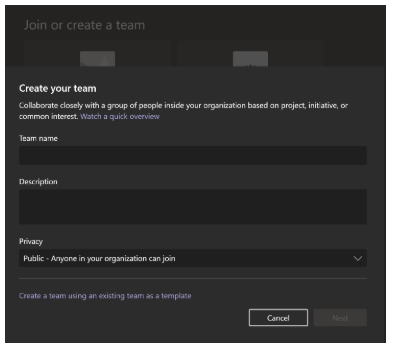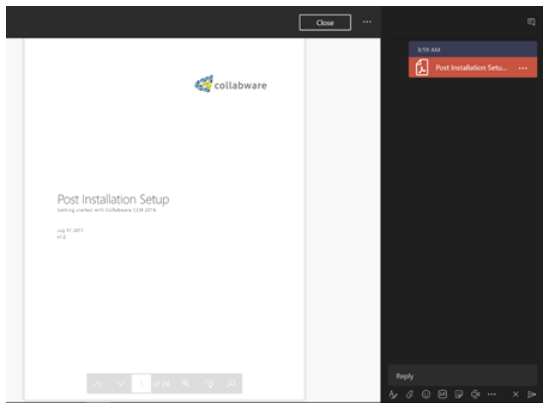Microsoft Teams: What is Microsoft Teams and why your organization should start using it
Microsoft is replacing Skype for Business with Microsoft Teams (Teams). Teams is a central place where employees can chat, video conference, voice call, share files, and work with business apps. Teams also integrates with our SharePoint Online site! It allows us to connect Office 365 groups, SharePoint Pages, Documents, Libraries, News Feeds, and more directly into our Microsoft Teams groups and channels. Rather than having siloed workspaces, Teams allows us to interact directly with several applications through a single interface. This can help cut down on time, effort, and confusion for employees.
Microsoft Teams
Image 1: The Teams Client and main areas.
Navigation Pane
Activity Feed – Updates the user based on recent activities on posts they’re active in.
Chat – Like Skype for Business, this is the general chat area for direct messaging.
Teams – Here we have our Teams groups, channels, and apps.
Meetings – Contains upcoming meetings, allows scheduling of meetings, and where we join meetings.
Files – Shows recent files, teams files, downloaded files, and OneDrive files.
Teams Groups and Channels – A list of the Teams we belong to and their channels.
Tabs – The tabs that have been added to the channel for quick access.
The type of Group membership
Org-wide: Contains the entire organization.
Private: Used for private groups with restricted access to members.
Public: Allows anyone to search, find and join the group.
Join or Create a team – Allows people to join a team or create a new team.
Teams and Office 365 Groups
Teams can use Office 365 groups to automatically create Groups and Channels within Teams. This allows for easy management of department groups, project groups, committees, and other Teams within an organization. When users are added to the Office 365 group, they will also be added to the Teams group and have access to the Channels within this group.
Ad-hoc groups can also be created and will have a SharePoint team site associated with them; Allowing flexibility for groups and teams to create their own collaboration areas. Each Team can have Channels for organization of their content and work and can manage their own Tabs. Old Team Sites created prior to the new modern Office 365 groups can be connected with a group allowing use within Teams as well.
Image 2: Create a team directly within the Teams client.
Teams and Channels
Each Team comes with a General channel, but additional channels can be created to suit the needs of the team. Owners can choose to allow members to create channels, add or remove apps, manage tabs, remove connectors, delete messages and edit messages. Teams and channels can be locked down or allowed public to suit the needs of the organization and the Team.
The best practice is to disable posting for the General channel for anyone but Owners. This allows us to post announcements, news items, company updates, and important information without worrying that it will be scrolled away and missed by some employees.
Tabs
Each channel has its own set of Tabs. The default tabs are Conversations, Files and Wiki, but these can be added to and customized to suite the Teams needs. SharePoint document libraries, files, external websites, and apps can all be added here. This helps create quick access and knowledge for important documents or areas that employees should be able to access.
Image 3: Teams integrates with many apps and Microsoft continues to add new connections regularly
Pages
SharePoint pages can be viewed directly through Teams! This is one of the keys to creating a single interface for users to interact and collaborate through. A tab for News, Announcements, Events, or other important SharePoint pages can be added directly into our Teams tabs allowing users to view this information without ever leaving the Teams client. Rather than having employees operate multiple windows and interact with numerous siloed environments, we can start creating a single space for our employees to interact with everything.
Image 4: Interacting with SharePoint pages within Teams.
Conversations
Conversations can be started for documents, tabs, and more. This will allow for important information to be attached to the item it’s about and added to by new users. Rather than posting directly in the channel, attaching conversations about the specific item to it allows other users to access that information regardless of how long its been since it was posted. Important information can always be found without the worry of it being scrolled away in your channel. New employees to view the item will easily be able to see what was discussed and can eliminate the need for repetitive questions.
Image 5: A conversation started on a document.
Microsoft Teams is a great start to bringing all applications into a single interface for users. SharePoint didn’t allow us to easily interact with as many external systems, and this is where Teams really begins to shine. Incorporating our SharePoint sites, document libraries, lists, external websites, and apps all into a single place creates an easier and more enjoyable experience for our employees. The addition of new connections and apps on a regular basis continues to allow our organizations to grow and add additional connections without leaving the Teams client. Teams gives us a single place to interact and collaborate.