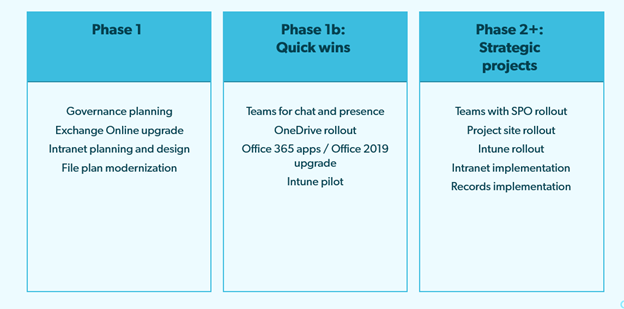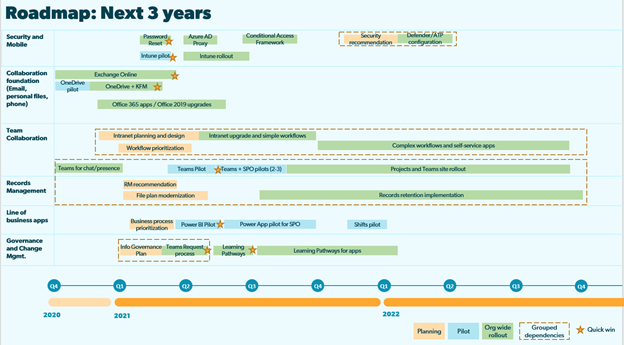Building an effective Microsoft 365 roadmap
Microsoft 365 is much more than the desktop apps such as Outlook and Word. At the time of this writing, there are over 35 apps in the Microsoft 365 suite. There are the familiar ones including Teams, SharePoint and OneDrive . Then there is the “supporting cast” including Stream, Planner, To Do, Power Automate, Power Apps and Forms.
With all these capabilities, you can't enable everything and expect people to figure out how to manage information appropriately on their own. Governance is also a concern – how do you avoid sprawl and build in security and compliance?
You first need a plan for bringing everyone in your organization on-board. A Microsoft 365 roadmap helps you plan an incremental rollout approach where users adapt to change over time.
Why do you need a roadmap?
Here’s why I recommend starting with a Microsoft 365 roadmap:
1. Manage change through incremental releases
You can’t enable everything in Microsoft 365 and expect users and IT to figure it all out at once. The number of apps and features can be daunting, and organizations often want to rollout a subset of these apps to minimize risk and disruption.
A roadmap helps you plan an incremental rollout where users adapt to change over time. A roadmap can help you plan how best to do this, and what to enable when.
2. Right-size governance and avoid sprawl
It’s easy to end up with scattered information, Teams sprawl or a governance nightmare without a few guardrails in place. A roadmap is the starting point for right-sizing governance because it breaks work into manageable chunks that people can learn and adopt over time.
3. A communication tool
A roadmap is a great communication tool for executives and stakeholders as it sets expectations by showing what business scenarios are addressed when. It can also be used by IT and project teams to outline the delivery of Microsoft 365, and is a useful format for status updates. Your PM will love you!
Want to learn more?
What’s in a roadmap?
Questions that a good Microsoft 365 roadmap answers include:
What business problems are we solving for?
Which apps do we enable for our users?
When do we engage different groups and departments?
How do we break up Microsoft 365 opportunities into projects?
How long will those projects take?
How much budget do we need for the rollout?
What extensions, customizations or third-party tools do we need?
How do we right-size governance for our users?
Here are a couple of examples of roadmaps that answers some of these questions — you’ll see that they don’t always have to be complex!
High-level roadmap that answers what groups of apps are enabled in phases. Quick wins are important to show when technology is deployed to specific groups.
A more complex roadmap that shows how long projects approximately take and highlights different types of projects (planning, pilot, org-wide rollout)
Step-by-step process
So how do you develop a solid roadmap for M365? You can’t do it in a vacuum, so we recommend working with members of your IT and business leadership to do it well.
Here’s the step-by-step process we guide our clients through:
Step 1: Assessment
In the assessment phase we recommend the following activities:
Kickoff: During the kickoff, we confirm scope and identify business stakeholders, sponsors, decision makers. It is tempting to start with only IT, but to get the full value from the M365 platform, business stakeholders need to have a say in the needs and problems Microsoft 365 features should address.
Survey (optional): We typically send out a short survey to stakeholders to understand top-level goals and challenges, and dig into answers in the interviews.
Current state assessment interviews: We use this time to gather information on key business scenarios by interviewing stakeholders to understand their goals, top challenges, and what success looks like to them. This is also the opportunity to observe the technology people are using, where they save key information, what they search for and more. This step is easy to skip, but we always learn something in these sessions. For example, we hear about people doing things in surprising ways or see manual processes that could be more efficient with Microsoft 365. 5-10 interviews will give you the insight into key priorities for Microsoft 365.
Step 2: Visioning
We have two workshops during the visioning stage (these could be all in one day, or broken up to accommodate schedules):
Art of the Possible: Level set with education on what apps to use when.
Visioning Workshop: Work together with IT and business stakeholders to define business objectives and prioritize scenarios.
We do the visioning workshop in-person with sticky notes, or remotely using PowerPoint or an app like Mural. It doesn’t really matter what tools you use for this; the goal is to get everyone’s ideas out of their brains and written down. Here’s an example of how we did this with a group of people over PowerPoint – a facilitator typed up the ideas in the yellow ‘sticky note’ squares and red dots indicate repeat points:
Example of a PowerPoint slide which you share and type in ideas from the group
As a group, we then we prioritized them on a chart of impact vs. difficulty:
Ideas prioritized on a chart of Impact vs. Difficulty. Focus initial projects on high impact, low difficulty areas.
Step 3: Build the roadmap
After the visioning workshop, you will have a good sense of business priorities and what should be in the roadmap. Take the time to iterate on the roadmap and put it in a format that is easy to edit. We recommend PowerPoint since almost everyone has this app.
After building this initial draft and reviewing it with stakeholders, we then move onto estimating the projects. Here’s a format for doing that:
A template for estimating each project in the roadmap
You might also need different versions for different stakeholders – for example a high level version for executives and more detailed version for IT. Review, iterate and keep going to build a roadmap that communicates your priorities.
Want to learn more about creating an effective Microsoft Office 365 roadmap?
Step 4: Execute the roadmap (bonus step!)
It’s likely you’re not going to execute the roadmap as initially written! I believe to get the most value from a roadmap, you need to treat it as a living document and assign an owner. It’s not set-in stone, so it likely needs monthly or quarterly updates.
Bring a project manager onboard to help you execute the roadmap. They can help you build specific project plans, engage a project team and assign tasks to get the work done. They can also help you communicate updates to executives and stakeholders — make the roadmap the foundation for communicating status and progress.
You might also want a format of the roadmap posted in your office space so you can monitor progress and check things off as they get launched. That feels rewarding!
In summary
A roadmap is a great starting point for starting your M365 journey and building a plan. Based on our experience, we recommend a few places to start for Microsoft 365 roadmaps:
Start with Exchange Online – Microsoft 365 Groups are the backbone of collaboration in M365, and Exchange Online will help you down this road.
Center the rollout around Teams. More and more the direction from Microsoft is that Teams is the presentation and access point for the other apps in the M365 suite. Don’t wait too long to rollout Teams and appropriate integrations! Also keep in mind that Teams needs OneDrive and SharePoint at a minimum to work well.
Follow a pilot process for the rollout, and rollout by business group, not technology. Pick teams that are friendly and open to change at first, and learn from those teams as you rollout the M365 suite to the rest of the organization.
If you need help building your roadmap, reach out and I’d be happy to advise you!