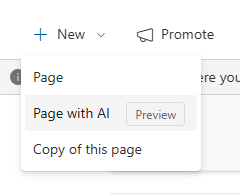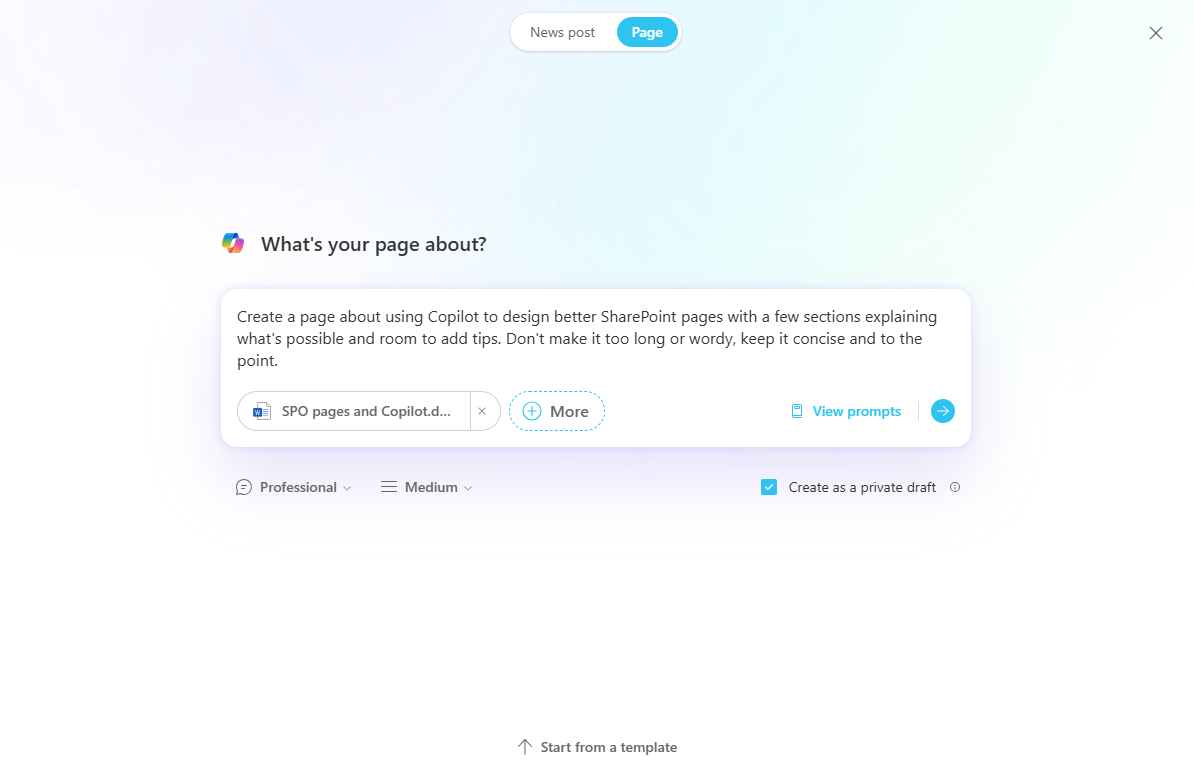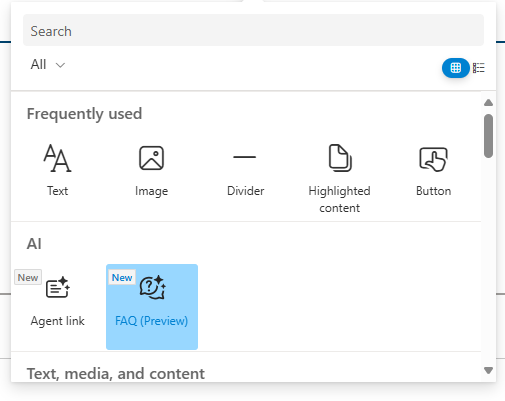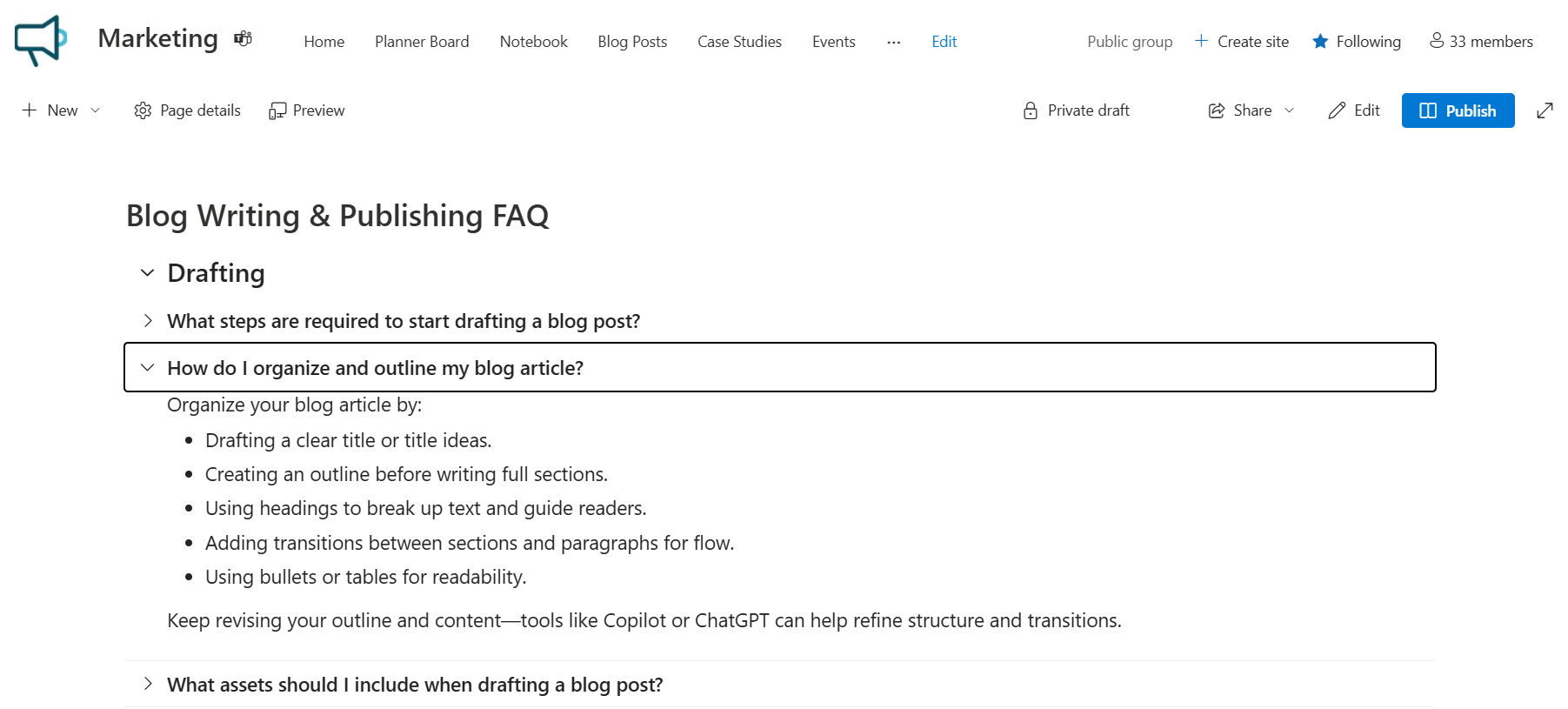Creating Delightful SharePoint Pages with AI (Part 3)
Discover our entire SharePoint design series!
Part 1: 6 tips for creating delightful SharePoint pages (Part 1)
Part 2: Building Delightful SharePoint Pages: Modern Design Enhancements in 2025 (Part 2)
Continuing the SharePoint page design series, now let’s turn to how Copilot works with SharePoint pages.
In Part 2, we explored modern changes to the canvas—new web parts, flexible layouts, and templates.
In this article, Part 3, we discuss how the work of creating pages changes with AI.
SharePoint adds AI tooling to pages with Microsoft 365 Copilot. Copilot helps users draft pages, generate FAQs, and bring agent links onto pages. The result is less time wrestling with a blank canvas and more time refining the message and experience.
License Note: A Microsoft 365 Copilot license is required for using these features as a page author, but not for reading pages as an end-user.
What AI Adds to SharePoint Page Creation
Manual authoring, as discussed in Part 1 and Part 2, involves a significant amount of time and effort in drafting, designing, and refining content. Authors start with a blank canvas, manually create sections, and ensure that the content is accurate and engaging. This process can be time-consuming and requires attention to detail.
On the other hand, AI-assisted authoring with Copilot helps this process by drafting sections and entire pages from prompts, grounded in your existing files. This means that instead of starting from scratch, you can leverage AI to generate initial drafts based on the context of your tenant. You then edit these drafts for accuracy and tone, and add images, which can reduce the time spent on initial content creation.
To get started with creating pages with Copilot, select the “New page with AI” option from the New menu on a SharePoint site.
Image: New page with AI option in the site menu
This gives you the option to start with a template, or entirely from scratch.
If you start from a template, you basically play a game of mad libs to fill in the specifics you need:
Image: Create a new page with AI by filling in the blanks
Or if you’re like me, and like more control with your prompts, here’s an example of adding a more detailed prompt with resources:
Image: Copilot Prompt for a new SharePoint page
After about a minute, Copilot creates the sections, added webparts, added images, styles and even took a table in the source document and added it to the page! It did it in way less time than I would’ve done it.
Here’s part of the page Copilot created:
Image: Example of a SharePoint page generated with Copilot
Note that the AI output is pretty long, and it added an image as well as other webpart styling.
From here, authors can refine and edit. In my experience, Copilot will give you lots of information and text, and typically authors will want to refine and scale it down.
To me, this is still a better approach than adding stuff from scratch, as removing and editing is a faster process…at least, sometimes! 😊
Tips:
Ground with your data in documents and meeting transcripts. You will get a better result than with no grounding.
Guide Copilot on the tone and output you expect, including sections you know you want
For photos and branding, you can try guiding it to a library as a source, but it usually tries to pick its own photos so expect to remove and edit images.
Try using Copilot in context within webparts instead of creating the whole page, which is better for more author control. Section driven design with Copilot is also coming soon.
Consider using this tooling if you’re migrating to a new SharePoint employee portal or intranet. It will help you create pages faster, and get content out of documents into easier to access webpages.
FAQ Webpart
A new SharePoint FAQ web part uses Microsoft 365 Copilot to generate categories, questions, and answers from grounding content (docs, decks, PDFs, transcripts).
Image: FAQ webpart in the AI section of the webpart picker
Authors add FAQs to a page following a three‑step builder that goes through:
Categories
Questions
Answers
This webpart helps authors create pages for events, policies, launches, or other types of information that could benefit from a FAQ.
This is what it looks like on a page, with the category and the questions / answers each in expand/collapse sections:
Image: The SharePoint FAQ webpart showing a category and questions/answers
To set this up, authors choose the content that will be used to draft the FAQ text and provide additional instructions in webpart properties:
Image: FAQ Webpart properties
Throughout the setup, authors can edit the categories, questions and answers. It makes it very easy to summarize information you already have in documents or throughout the site and turn it into scannable Q&A blocks.
SharePoint Agents on Pages
SharePoint Agents are ‘simple’ agents that site owners can add to sites to help their users find content and interact with a complex or large volume of data.
Why would you add a SharePoint agent to a site? A few examples:
A ‘How Do I?’ type chat agent for HR and IT policies or knowledge bases, which is handy on SharePoint intranets and in Teams channels.
A Project site SharePoint agent to ask about current status, timeline changes, requirements, or risks. It can be faster than digging through documents or status update meeting notes.
Agents to get information about products, programs, research, industry news, you name it.
SharePoint has built-in agents that are ‘ready-made’ on every site, and custom agents which lets site owners tweak the content scope, identity, and behavior.
For simple scenarios, especially on intranets or employee portals, they can be another avenue for users to find information and answers specific to their situation.
To supplement SharePoint Agents, and to help make them more discoverable on a page, Microsoft released the Agent Link web part.
Image: Add the Agent Link webpart
The Agent Link web part places a link on the page which users click and the agent opens in a sidebar:
Agent Link webpart opens the sidebar for users to interact with
It’s a simple link-type webpart, so don’t get your hopes up too high on the user experience! 😊
To setup, use the webpart properties. The properties display agents that I have recently created across the tenant, and use the search option to see more (assuming people have shared agents with you):
Webpart properties for the SharePoint Agent Link webpart
Considerations for The Agent link web part:
Permissions: Site owners and content authors will be able to search for agents that people have shared across the tenant. Ensure you understand how management and permissions work for SharePoint agents, as it’s easy to get a messy list over time and see agents that perhaps need to be deleted or un-shared.
Mobile: The webpart is not supported in mobile or email views yet.
Multiple agent links: Use multiple webparts on the page to display more than one agent, and experiment with the small, medium and large views to optimize the design for your page.
Putting it Together with Common Scenarios
Use Copilot for your employee and collaboration portals to create higher quality pages, and to save time.
Here are a few ideas and page patterns to get you started:
| Page pattern | AI piece to use | What to show readers | Benefits |
|---|---|---|---|
| Event page (company meeting, launch) | FAQ web part (Event) | Generate event Q&A from brief and/or meeting transcript; keep answers concise; add call‑to‑action links | Fewer repetitive questions; faster publishing; consistent info |
| HR policy page | FAQ web part (Policy); HR agent link | Turn policy PDFs into Q&A; add HR agent on page for “ask a follow‑up” | Reduced HR inbox load; clearer employee understanding |
| IT help / “How do I…?” | IT agent link; FAQ to rewrite terse KBs | Add IT help Agent as a link; turn KBs into Q&A | Faster self‑service; improved findability |
| Project hub | Copilot drafts weekly updates; agent scoped to site/library | “Create this week’s update” SharePoint page grounded in last week’s meeting notes or meeting recording; sidecar agent for status Q&A | Less PM overhead and meeting time; stakeholders help themselves |
| Product or program feature page | FAQ (Product or Program); Copilot to create “What’s new” section | Generate Q&A from release notes; rewrite changelog into plain language | Better adoption; fewer support tickets |
Summary
In summary, Copilot can help site authors and owners create better pages by using these AI capabilities:
Copilot in SharePoint accelerates page drafting, rewriting, and section creation using the context of your tenant.
The AI‑powered FAQ web part turns documents/transcripts into structured Q&A
Pages can link to SharePoint Agents with the Agent Links on pages webpart.
If you need help planning the best ways to use Copilot and AI with your SharePoint environment, reach out!